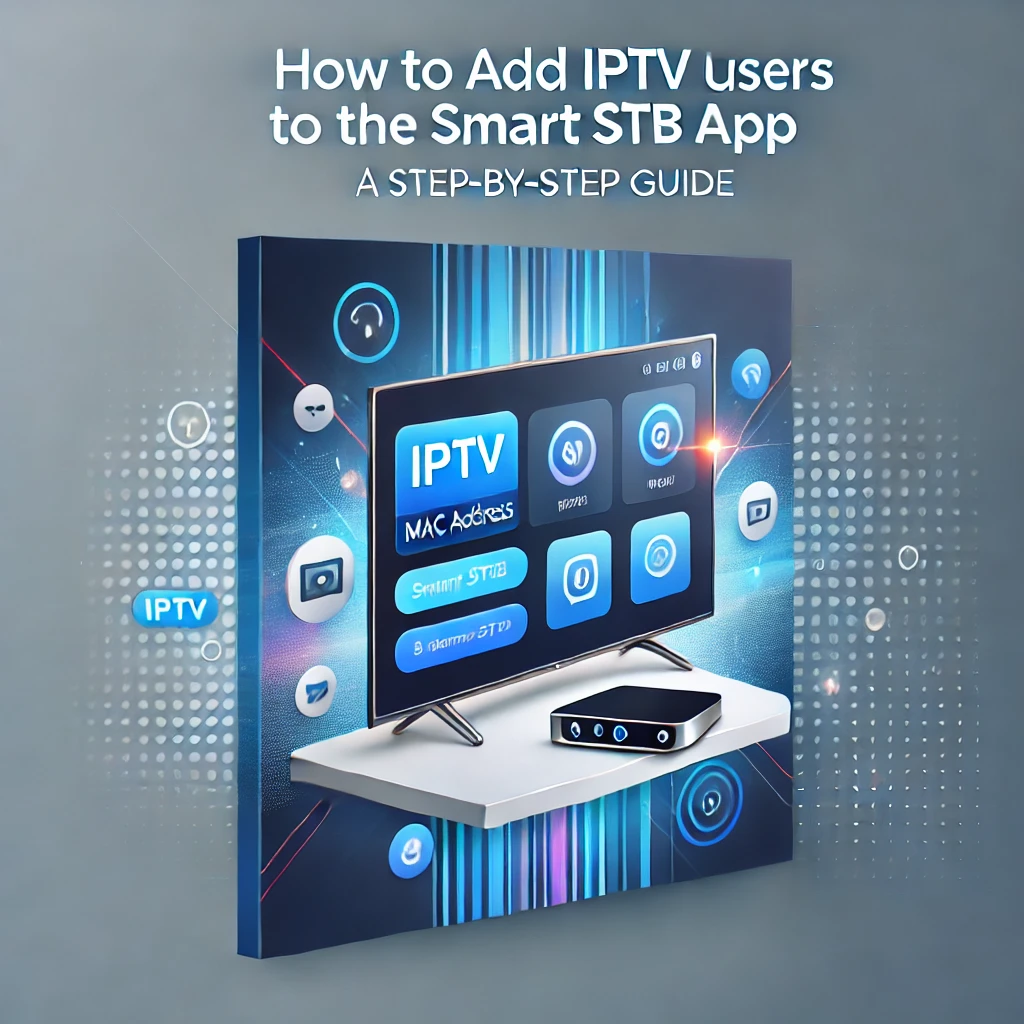
To add an IPTV user to the Smart STB app, you’ll need to link the app with your IPTV service provider’s portal using the MAC address of the device where the app is installed. Here’s a step-by-step guide:
1. Install the Smart STB App
- Download and install the Smart STB app on your Smart TV or supported device from the app store.
2. Get Your Virtual MAC Address
- Open the Smart STB app on your TV.
- From the main menu, navigate to Settings.
- Select Device Info or About to view your virtual MAC address. Write down the MAC address, which is in the format 00:1A:79:XX:XX.
3. Contact Your IPTV Provider
- Provide the MAC address to your IPTV provider (if you’re using your own TZ IPTV service, you’ll need to configure it accordingly).
- Ask the IPTV provider to activate the MAC address for your service on their portal.
4. Configure Portal URL in Smart STB
- On the Smart STB app, go to Settings.
- Select Portal Settings.
- Enter the Portal URL provided by your IPTV service (for example,
http://yourserver.com/c). - Save the settings and restart the app.
5. Activate Your Subscription
- After configuring the portal, the app will connect to the IPTV server.
- You should see the IPTV channels and content associated with your subscription.
6. Subscription Activation for Smart STB App
- Smart STB requires a subscription after a 7-day trial. You can purchase a license by visiting the official Smart STB website and linking your MAC address to their system.
Once these steps are completed, your IPTV user should be successfully added, and you should be able to watch content via the Smart STB app.

