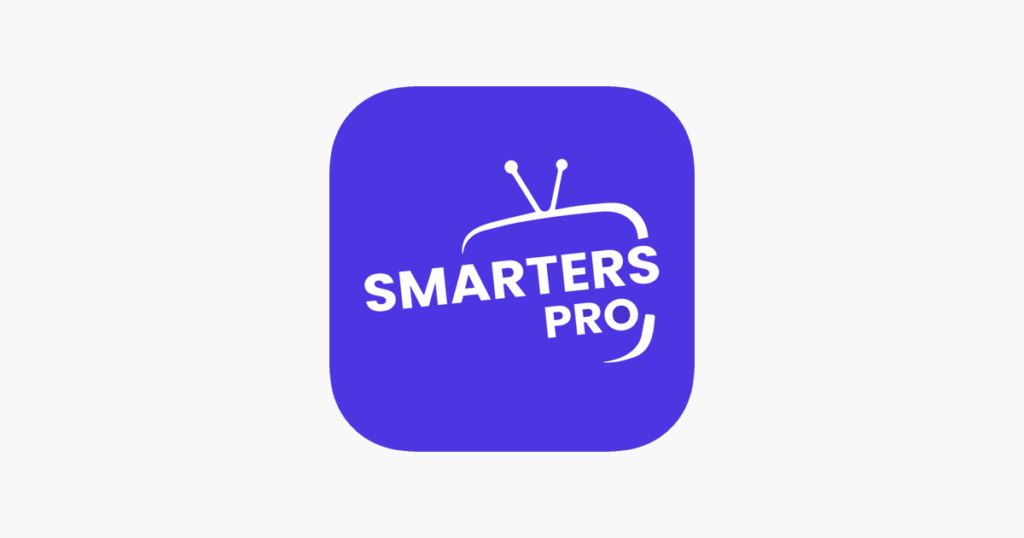
To add a user in the Smarter Pro IPTV app, follow these steps:
- Install Smarters Pro IPTV App:
- If you haven’t already, download and install the Smarters Pro IPTV app from your device’s app store (available for Android, iOS, and other platforms).
- Launch the App:
- Open the Smarters Pro IPTV app once it’s installed.
- Add a New User Profile:
- On the main screen, you’ll see an option to Add New User or Add New Profile. Tap on that option.
- Select Login Method:
- You will typically see three options for adding a new user:
- Load Your Playlist or File/URL: If you have an M3U file or URL from your IPTV provider.
- Login with Xtreme Codes API: If your IPTV provider uses Xtream Codes.
- Login with Username and Password: If your IPTV provider provides you with these credentials.
- You will typically see three options for adding a new user:
- Enter Required Information:
- Based on the login method you choose, enter the necessary details:
- Playlist/URL: Enter the M3U URL or upload the M3U file.
- Xtream Codes API: Enter the server URL, username, and password provided by your IPTV provider.
- Username/Password Login: Enter the username, password, and the server URL provided by your IPTV provider.
- Based on the login method you choose, enter the necessary details:
- Save the Profile:
- After entering the details, tap on Add User or Save Profile.
- Access Your IPTV Channels:
- Once the user is added, you can now select the profile and start watching your IPTV channels.
If you encounter any issues, make sure to verify the credentials and URLs provided by your IPTV service provider.
