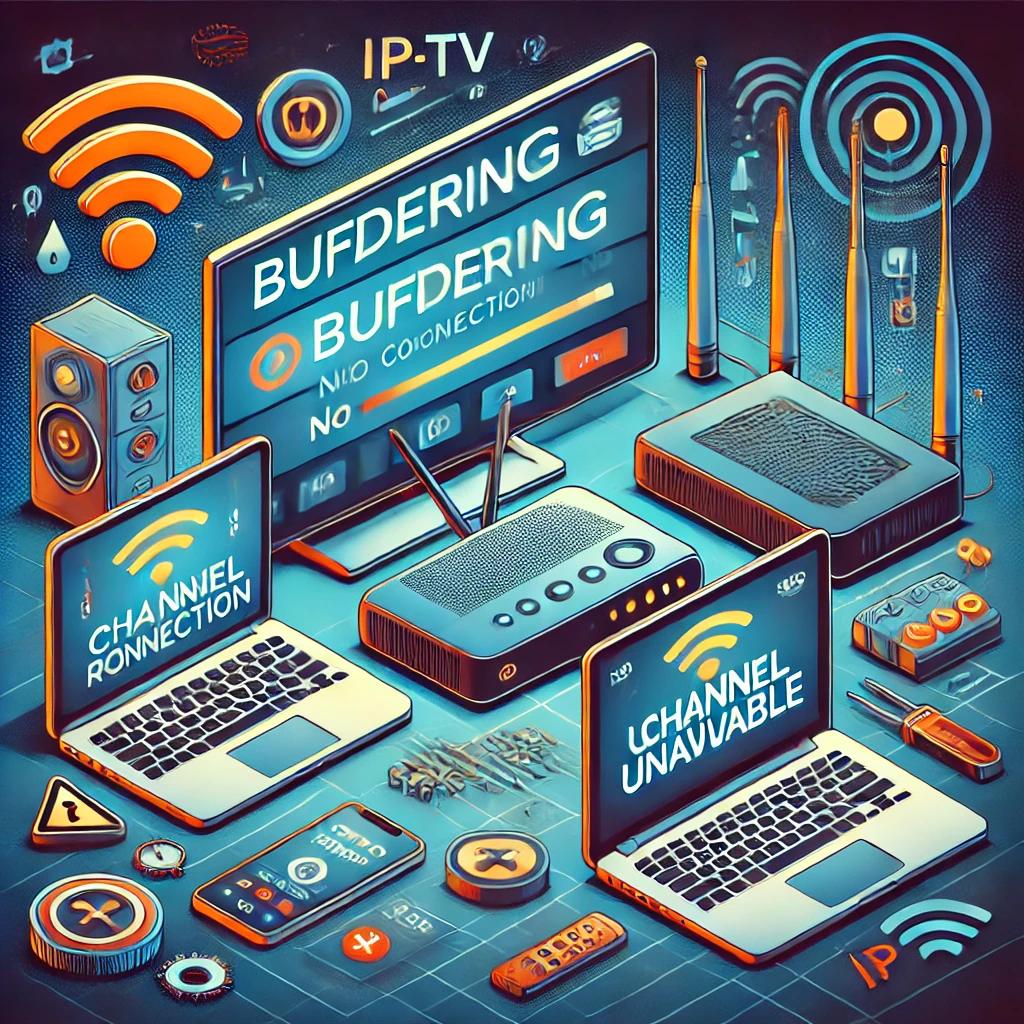
IPTV (Internet Protocol Television) has revolutionized the way we watch television by offering a vast range of live TV channels, on-demand content, and global programming at our fingertips. However, as with any internet-based service, users can occasionally encounter technical issues such as buffering, connection problems, or channel unavailability. Fortunately, most IPTV problems are relatively easy to troubleshoot.
In this guide, we’ll walk you through some of the most common IPTV issues and provide easy solutions to help you get back to seamless streaming.
1. Buffering During IPTV Streaming
Buffering is one of the most common issues IPTV users face. It occurs when the video data cannot be loaded fast enough to keep up with the playback, causing interruptions in the stream. Several factors can contribute to buffering, but here are some steps you can take to resolve the issue:
How to Fix Buffering Issues:
A. Check Your Internet Speed
IPTV streaming requires a stable and fast internet connection. If your connection is slow or inconsistent, buffering is likely. Use an online speed test tool to check your internet speed. For smooth IPTV streaming, you typically need:
- 3-5 Mbps for standard definition (SD)
- 10 Mbps for high definition (HD)
- 25 Mbps or higher for 4K content
If your speed is below these levels, consider upgrading your internet plan or reducing the streaming quality.
B. Restart Your Router
Sometimes, simply restarting your router can resolve buffering problems by refreshing your network connection. Turn off the router, wait for 30 seconds, and then turn it back on.
C. Use a Wired Connection
While Wi-Fi is convenient, a wired connection is more stable and faster for IPTV streaming. Try connecting your IPTV device (e.g., smart TV, streaming box) directly to the router using an Ethernet cable.
D. Clear IPTV App Cache
If you’re using an IPTV app, clearing its cache can help improve performance. Go to the app’s settings on your device and find the option to clear cache or temporary data.
E. Use a VPN
Sometimes, your ISP may throttle (slow down) your connection, especially if they detect heavy streaming activity. Using a VPN can bypass ISP throttling and provide a stable connection for IPTV. Ensure you choose a VPN with fast servers optimized for streaming.
2. IPTV Connection Issues
A weak or inconsistent connection can cause channels to fail to load or completely stop your IPTV service from working. Here are some steps to troubleshoot connection issues:
How to Fix Connection Issues:
A. Check Your Internet Connection
Make sure your device is connected to the internet. If other devices on the same network are working fine, but your IPTV device is not, the problem may be with the device itself. If no devices are connecting, you may need to contact your internet service provider (ISP).
B. Restart Your IPTV Device
Restarting your IPTV device (whether it’s a smart TV, Android box, or streaming stick) can help clear minor glitches and refresh the connection. Turn off the device, unplug it for a minute, then plug it back in and restart.
C. Check IPTV Server Status
Occasionally, the IPTV service may experience downtime due to server maintenance or other issues. Check if your IPTV provider has any updates about their server status. You may need to wait until the service is restored.
D. Ensure Your IPTV App is Updated
Outdated IPTV apps may cause connection issues or prevent channels from loading. Make sure your IPTV app is updated to the latest version by checking the app store or the provider’s website.
3. Channel Unavailability or Missing Channels
Sometimes, specific channels may not load or are missing entirely from your IPTV service. This can be frustrating, especially if you’re looking forward to watching your favorite shows or sports events. Here’s how to troubleshoot channel-related issues:
How to Fix Channel Unavailability:
A. Check with Your IPTV Provider
Channel unavailability can occur due to issues on the provider’s end. Check your provider’s social media or customer support for updates about channel outages or changes in their content offerings.
B. Refresh Channel List
If certain channels are missing, try refreshing the channel list in your IPTV app. Most IPTV apps have a refresh or reload option in the settings menu. This can help sync your app with the latest channels available from your provider.
C. Clear Cache and Restart the App
As with buffering issues, clearing the app’s cache and restarting it can resolve missing or unavailable channels. Go to your device’s settings, locate the IPTV app, and clear its cache.
D. Verify Your Subscription Plan
Some channels may be restricted based on your subscription plan. Ensure that the channels you’re trying to access are included in your plan. If not, you may need to upgrade to a higher-tier package.
4. Audio or Video Sync Issues
Audio and video sync issues (where the sound doesn’t match the picture) can ruin your IPTV viewing experience. This problem is often caused by slow processing on your device or minor software glitches.
How to Fix Sync Issues:
A. Restart the App
The simplest fix is to restart the IPTV app. Close the app completely, reopen it, and check if the issue persists.
B. Change Video Player Settings
Many IPTV apps allow you to switch between different video players (such as MX Player or VLC). Try changing the default player in your app’s settings to see if that resolves the sync issue.
C. Lower the Video Quality
If your device is struggling to process high-quality streams, lowering the video resolution can help resolve sync issues. Switch to a lower resolution (such as 720p) to see if the problem improves.
5. IPTV App Crashing or Freezing
If your IPTV app keeps crashing or freezing, it can be a sign of insufficient memory, software conflicts, or app bugs. Here are steps to fix it:
How to Fix Crashing or Freezing:
A. Free Up Device Memory
Low memory can cause apps to crash. Check your device’s storage and clear up space by deleting unused apps, files, or cached data.
B. Update the IPTV App and Device Firmware
Make sure both your IPTV app and device firmware are up to date. Updates often include bug fixes and performance improvements that can help prevent crashes.
C. Reinstall the IPTV App
If all else fails, try uninstalling and reinstalling the IPTV app. This can resolve deeper software issues that might be causing the app to malfunction.
6. Black Screen or No Picture
A black screen when launching the IPTV app or trying to load a channel can be caused by a variety of issues. Here’s how to fix it:
How to Fix a Black Screen:
A. Check HDMI or Cable Connections
If you’re using a streaming box or stick, ensure that all cables are securely connected. A loose HDMI cable can cause a black screen.
B. Restart the IPTV App
Sometimes a temporary glitch causes the screen to go black. Restarting the app should resolve the issue.
C. Check for Device Overheating
If your device (smart TV, box, or stick) is overheating, it may cause performance issues like black screens. Turn off the device, let it cool down, and then try again.
Conclusion: Enjoy Seamless IPTV Streaming with These Troubleshooting Tips
While IPTV offers an incredible viewing experience, occasional technical issues like buffering, connection problems, or missing channels can be frustrating. By following these troubleshooting steps, you can quickly resolve common problems and get back to enjoying uninterrupted IPTV streaming.
Remember, a stable internet connection, keeping your apps updated, and using quality equipment like a VPN can go a long way in preventing many IPTV issues.
At TZ IPTV, we are committed to delivering a smooth and secure IPTV experience for our customers. If you encounter any persistent issues, don’t hesitate to contact our support team for assistance.
By addressing common IPTV problems and offering practical solutions, this blog not only provides value to your audience but also helps improve your website’s SEO by targeting relevant keywords like “IPTV buffering fix” and “troubleshoot IPTV issues.”

